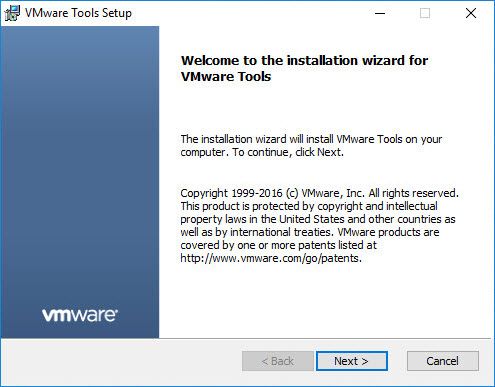It’s time to update this “popular” blog post with latest version from VMware and Citrix products. Many people still install VMware tools 10.0.6 as is and don’t try to optimize this middleware / drivers to work with Citrix VDAs 7.x.
To do so, run the setup to proceed to a Custom installation
And then click on Next. You can now chose which component you chose to install.
Toolbox : [ENABLE] Utilites to improve the functionality of this virtual machine.
WMI Performance Logging : [ENABLE] Enable performance monitoring between the Guest SDK API and the WMI environment
VMware Device Drivers : [ENABLE] Drivers used to enhance the performance of you virtual machine.
Paravirtual SCSI : [DISABLE] Driver to enhance the performance of your paravirtual SCSI devices.
Memory Control Driver : [ENABLE] Driver to provide enhanced memory management of this virtual machine.
PS2 Mouse Driver : [ENABLE] Driver to enhance the performance of your virtual PS2 mouse.
USB Mouse Driver : [ENABLE] Driver to enhance the performance of your virtual USB mouse.
SVGA Driver : [DISABLE] Driver to enhance the performance of your virtual video card
Audio Driver : [ENABLE] Driver to provide audio for virtual sound card
VMXNet3 NIC Driver : [ENABLE] Driver to enhance the performance of your virtual network card (ndis5/ndis6).
Volume Shadow Copy Services Support : [DISABLE] VSS Support for Windows guest OS
VMCI Driver : [DISABLE] Driver to allow communication with the hypervisor
NSX File Introspection Driver : [DISABLE] Guest VM – File Introspection support
NSX Network Introspection : [DISABLE] Guest VM – Network Introspection support
Shared Folders : [DISABLE] Allow files to be shared between the virtual machine and you host computer
Keep in my this is my customized VMtools installation, this need to be test before being used into a live environment. You can of course create a MST file to create and use to deploy automatically.